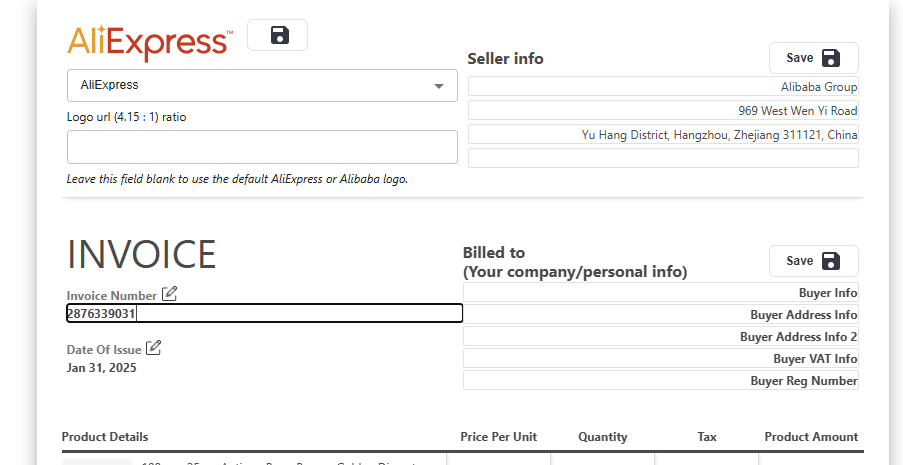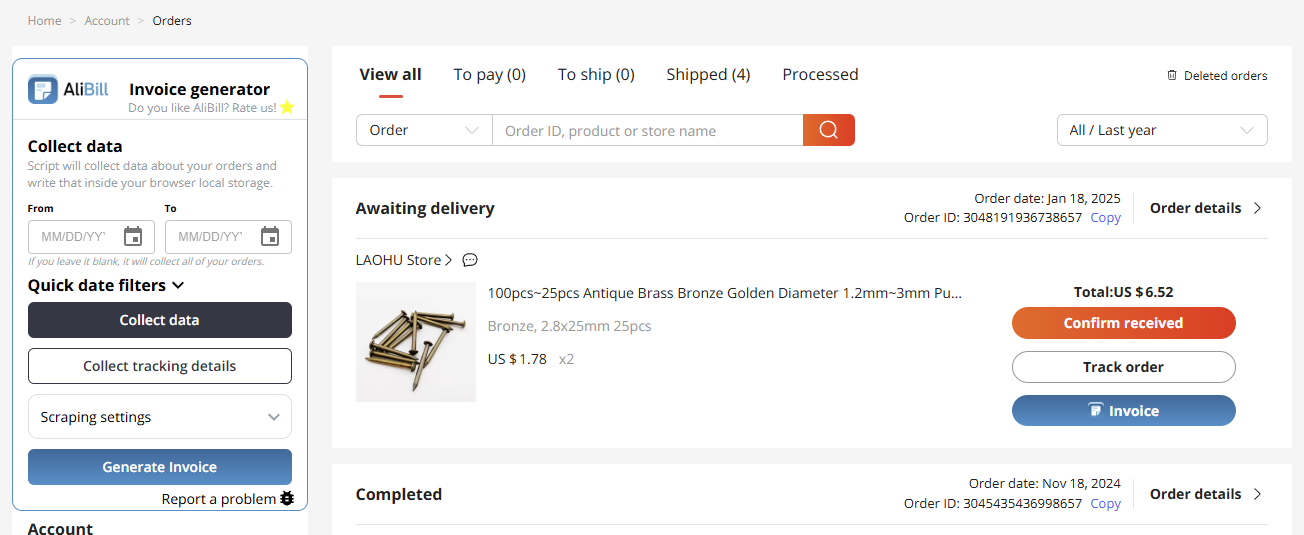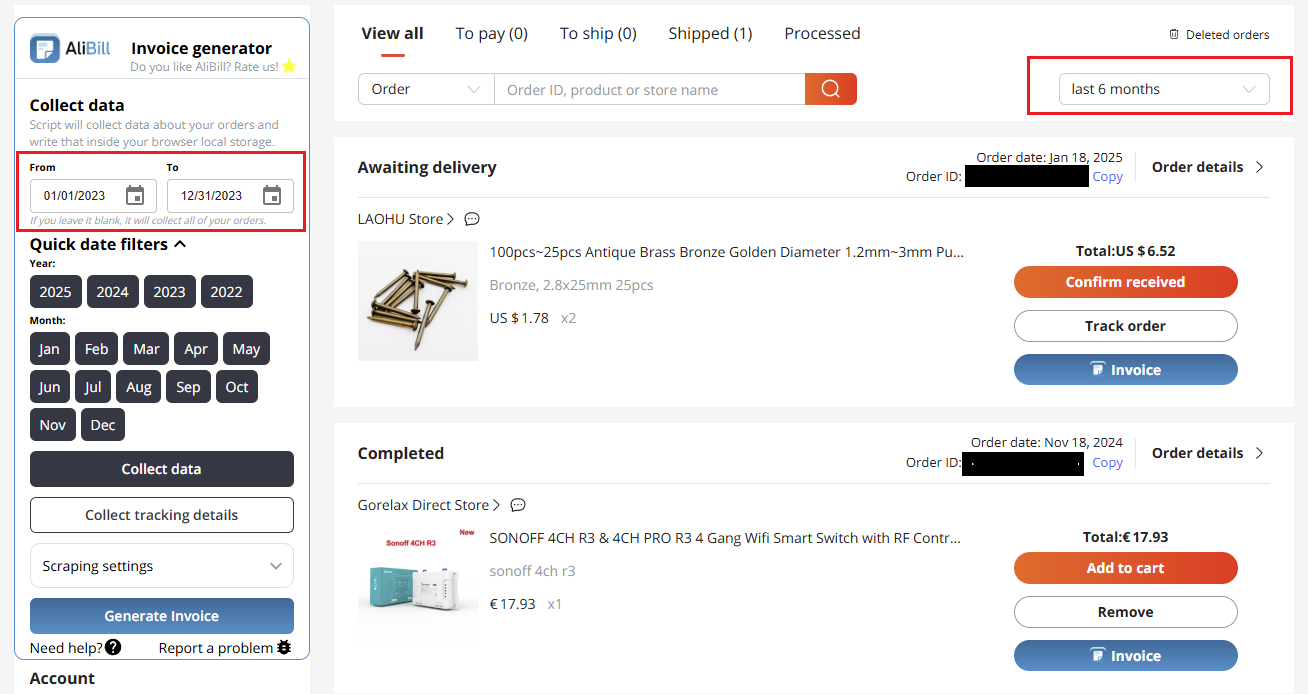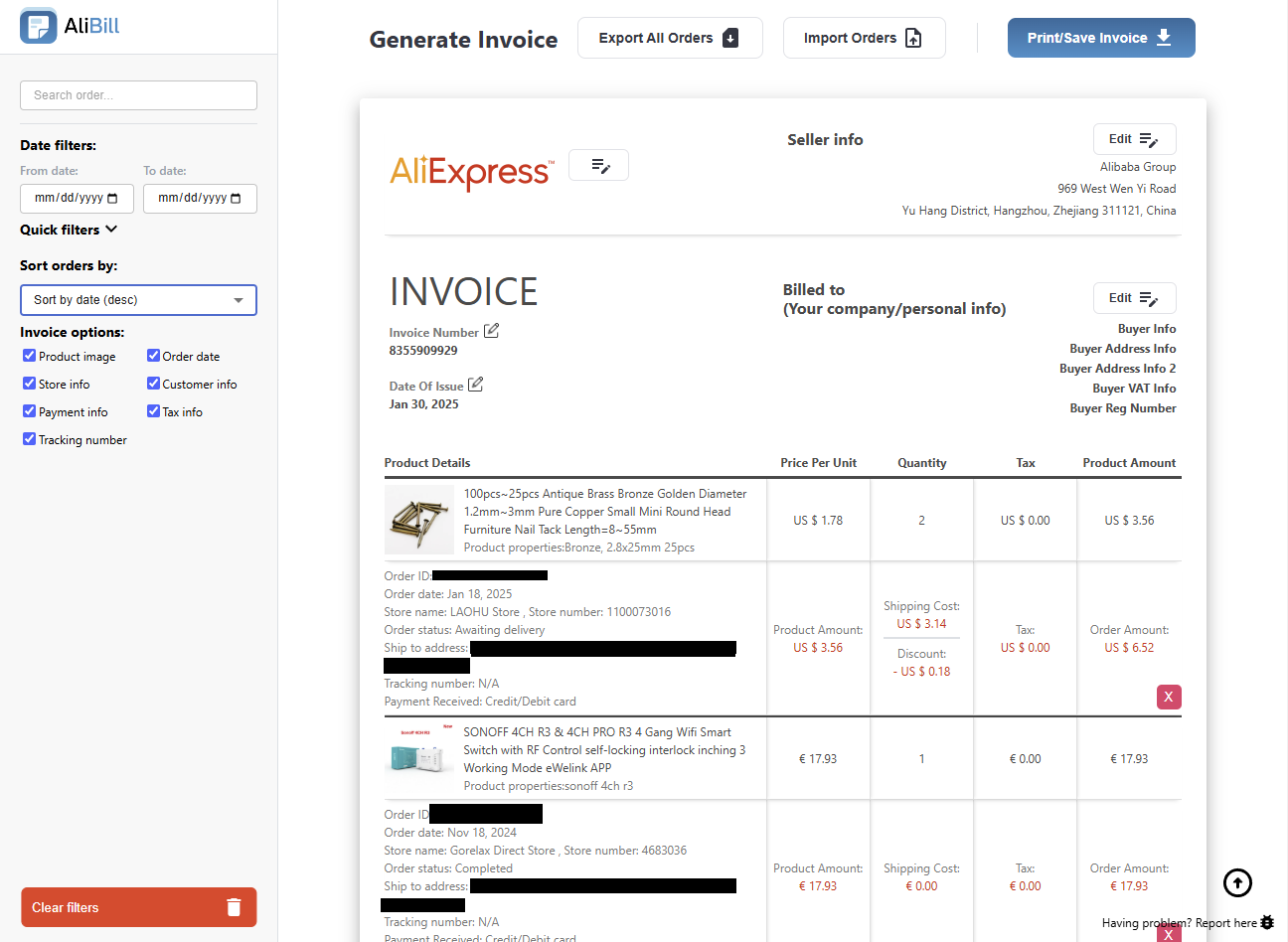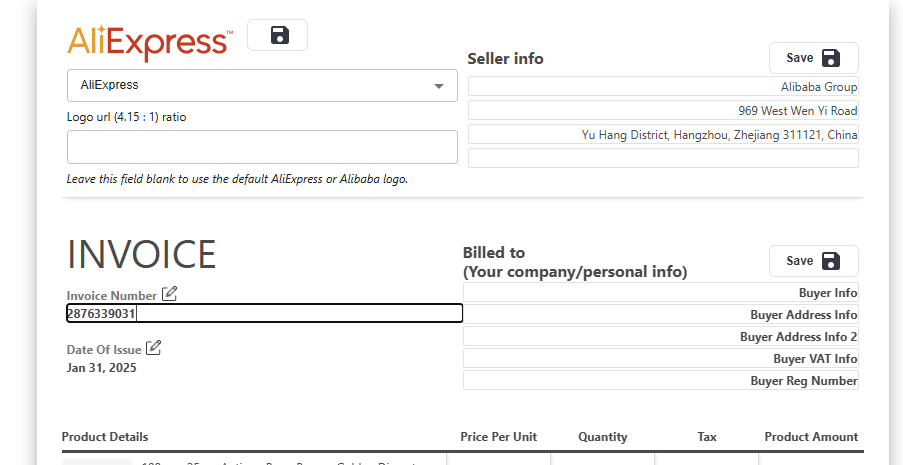AliBill is a Chrome extension that helps you
generate and manage invoices for AliExpress orders
effortlessly. Perfect for small businesses and
frequent shoppers.
On image below you can see how basic AliBill side
menu looks like when you open it on AliExpress
Order list page (https://www.aliexpress.com/p/order/index.html).
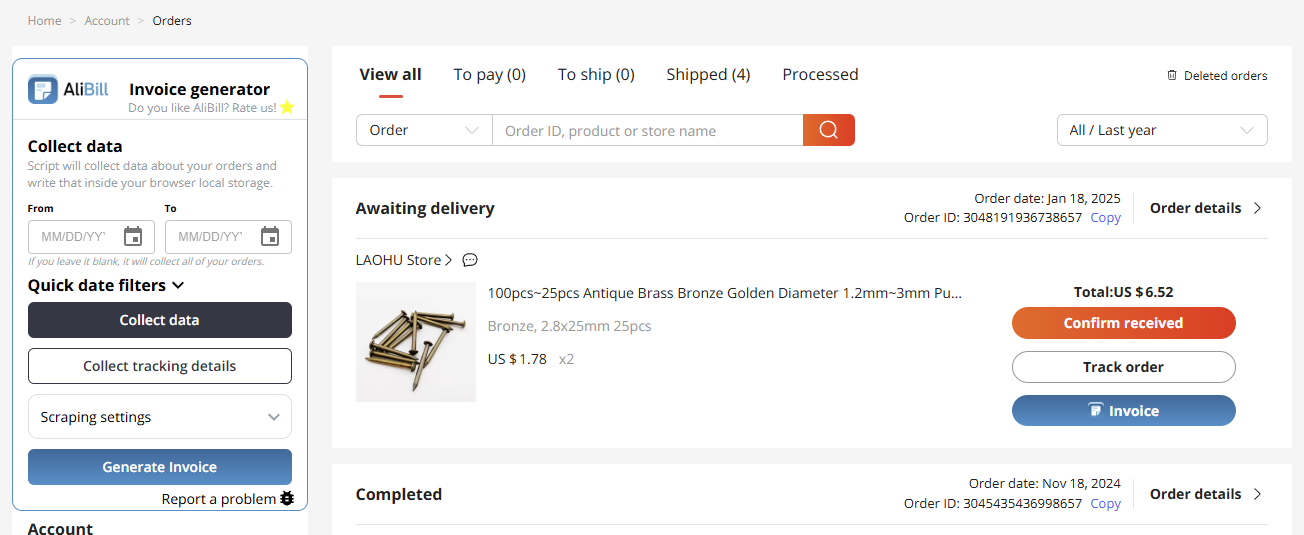
Collect data / Collect tracking details button
(Scrape order details)
- Go to your AliExpress order page.
-
Click the
Collect data button in the
AliBill menu on left side of the page.
-
AliBill will scrape (collect data from order
details tab by tab) and store your order
details in the browser's local storage.
-
Click the
Collect tracking details
button to start scraping tracking
information. If you want to include tracking
numbers on your invoices, you need to collect
this data first.
-
Note: For faster scraping,
change
Concurrently Scraping
in the settings (min 1 - max 10). This will
open multiple tabs and scrape data
concurrently.
-
Note: Date range collection
allows the extension to collect data only
from orders within the selected date range.
This is useful for avoiding data collection
from old orders. Ensure that AliExpress
native filters are set to match the same date
range. For example, if you want to collect
orders from last year, but AliExpress filters
are set to show orders only from this year,
no data will be collected.
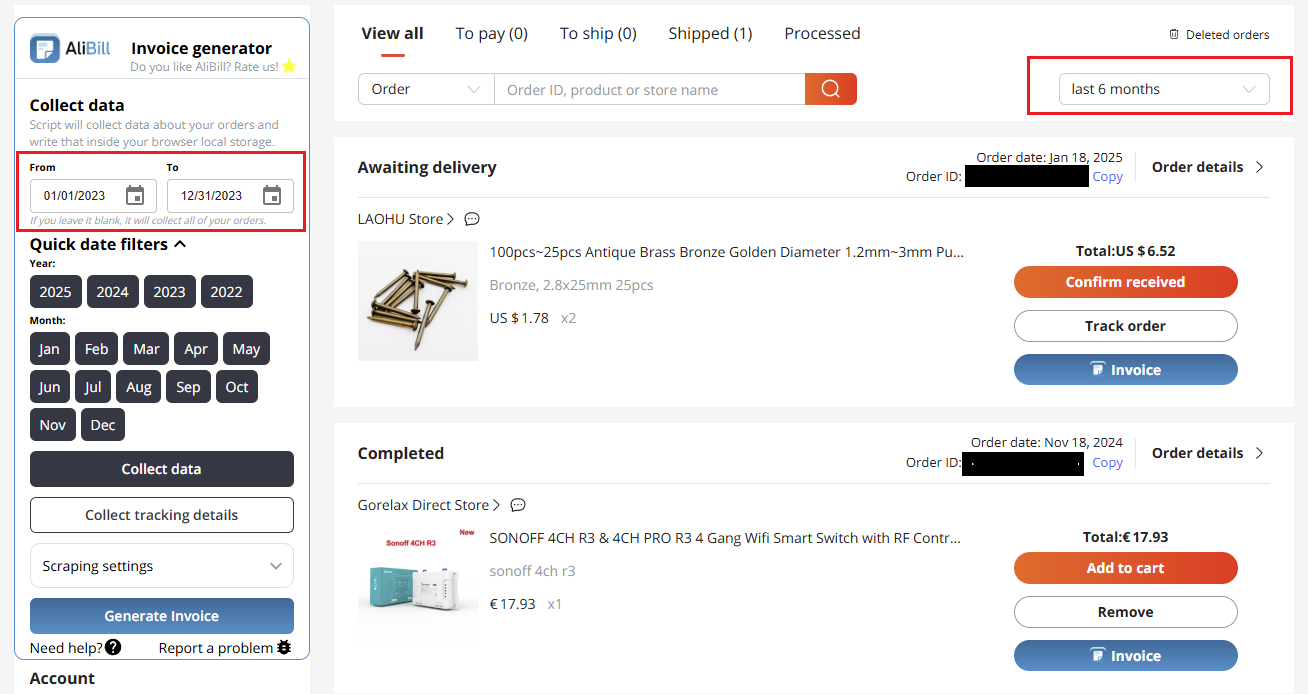
Invoice generation
-
You can create single invoice by clicking
button
Invoice on each of orders
displayed on AliExpress Orders page.
-
If you want to create single invoice or group
invoice from previously collected orders, you
can do that by clicking
Generate invoice button on
AliBill side menu or extension popup menu.
-
You can filter stored orders by date range,
order status, store name, product name, order
number, tracking number, and invoice status.
For example, you can generate a monthly
invoice for all orders from a specific store.
-
Export/Import locally stored
orders
You can easily export and import your locally
stored orders. This is useful if you want to
back up your orders or transfer them to
another device.
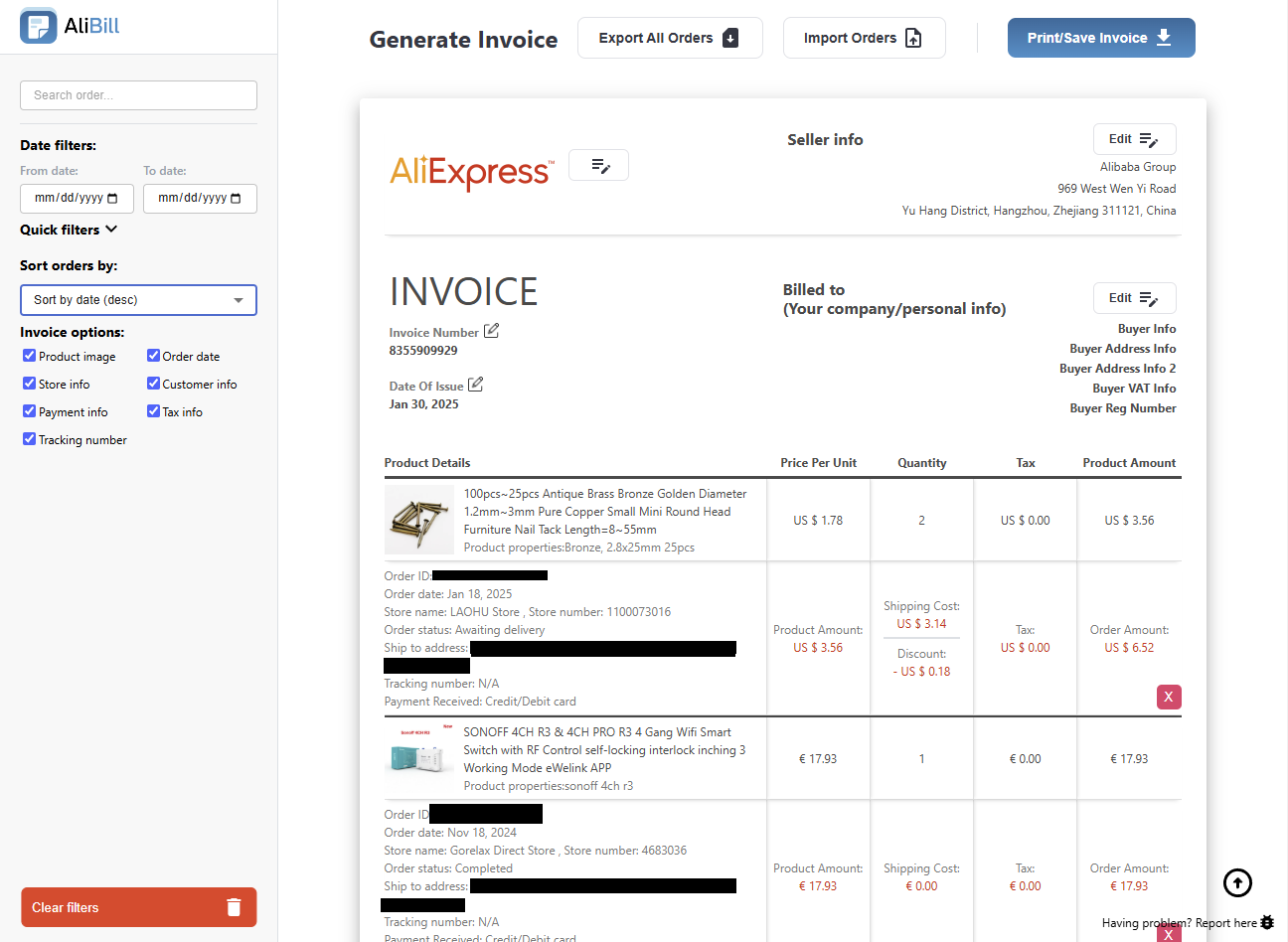
Edit Invoice headers
-
Click the Edit button in
each section to modify the logo and company
details.
-
Update your company details or personal
information as needed for the invoice
recipient.
-
You can select a logo from the predefined
options (AliExpress or Alibaba) or insert a
link to a custom logo. Ensure the logo
follows the specified aspect ratio.